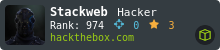Raspberry Pi - Kali 2024 NTP Bug Fix
$ cat /etc/apt/sources.list
# See https://www.kali.org/docs/general-use/kali-linux-sources-list-repositories/
deb http://http.kali.org/kali kali-rolling main contrib non-free non-free-firmware
# Additional line for source packages
# deb-src http://http.kali.org/kali kali-rolling main contrib non-free non-free-firmware
$ vim /etc/apt/sources.list
...
$ cat /etc/apt/sources.list
# See https://www.kali.org/docs/general-use/kali-linux-sources-list-repositories/
deb https://http.kali.org/kali kali-rolling main contrib non-free non-free-firmware
# Additional line for source packages
# deb-src http://http.kali.org/kali kali-rolling main contrib non-free non-free-firmware
$ timedatectl
...
$ sudo apt install systemd-timesyncd
...
$ timedatectl
...
$ sudo timedatectl set-timezone America/New_York
...
$ sudo shutdown -r now