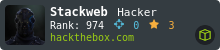The Windows Subsystem for Linux is a great way to seamlessly run Linux on your Microsoft Windows Operating System.
The Windows Subsystem for Linux (WSL) enables users and developers to run a full Linux environment natively on Windows, eliminating the need for virtual machines or dual-boot configurations. This seamless integration grants access to a wide range of Linux tools, simplifies cross-platform development, and uses fewer system resources.
A Closer Look at the Benefits of WSL
-
Improved Development Workflow
Use of Linux tools:
WSL gives users the ability to run Linux command-line utilities and applications natively within Windows.
Cross-platform development made easier:
Developers can work in a Linux environment while continuing to use Windows-based software, making it easier to build and test applications for multiple platforms.
Simplified setup:
With WSL, there's no need to reboot into a separate OS or maintain virtual machines—development environments are quicker to configure and maintain.
-
Lower System Resource Usage
Lightweight alternative:
Compared to full virtual machines, WSL uses significantly fewer resources like CPU, RAM, and disk space.
Efficient multitasking:
Users can run Linux and Windows applications side-by-side without major slowdowns, allowing for a smoother experience even on modest hardware.
-
Full Access to the Linux Ecosystem
Comprehensive tool availability:
WSL opens the door to a vast range of Linux utilities, programming languages, frameworks, and package managers.
Support for open-source workflows:
Developers can seamlessly work with Linux-centric open-source projects and ecosystems, enhancing compatibility and productivity.
-
Robust Testing and Compatibility Tools
Linux-based app testing:
WSL enables testing and configuration of Linux applications—such as web servers, databases, and Docker containers—directly within Windows.
Edge computing and device testing:
It’s also a useful platform for simulating and testing deployments aimed at Linux-based edge devices.
-
Smooth Windows-Linux Integration
Shared file system:
WSL allows easy access to Windows files from the Linux shell and vice versa, streamlining file management across environments.
Unified tool access:
Users can take advantage of both Linux and Windows tools on the same projects without needing to transfer files or switch systems.
In summary, WSL brings together the flexibility of Linux with the familiarity of Windows, creating a powerful, efficient platform for software development, testing, and system integration.
Quick Install
Installing WSL is very simple if you just need to quickly spin up a Linux distro for development or some other techie reason. You can quickly and easily install the files required for WSL as well as the Ubuntu Operating System by opening your Windows Terminal or Powershell as Administrator, then proceed to enter the following command.

Once the install is complete, you will need to reboot your machine.
Now that you are powered back up, you can open the Windows Terminal or Powershell again and use the drop down menu in the title bar to access your freshly install Ubuntu Linux.
Custom Install
If you are looking to install a different version of Linux you can install a different distro or flavor by checking what is currently available to you.

After finding the distro you would like to install, follow-up by running the install command.
wsl --install -d <Distribution Name>
Next, run the following commands to check which distros are installed and to see where the current directory path is mounted in wsl.

Finally, open Linux from the drop down navigation in the command terminal title bar or by running wsl.exe -d <your_distro>.